Create your first LDP server
Purpose
LDP means Linked Data Platform. It is a W3C Recommendation that defines a set of rules for HTTP operations on web resources to provide an architecture for read-write Linked Data on the web.
An LDP server is therefore useful for making HTTP requests to a semantic database (in which the Linked Data is stored) without operating directly on the database.
In this guide, you will :
- Create a SemApps instance from a template using Moleculer;
- Create a Jena Fuseki instance to store some data;
- Add data to your semantic data base using your LDP server.
Prerequisites
You need to have NodeJS installed on your computer (use NodeJS version 14).
You also need Docker and Docker-compose installed on your machine.
Initialize your LDP server
Moleculer is a framework that facilitates the development of microservices that run by messages (and on different servers). It uses Node.js.
The moleculer-cli tool is a command line tool that allows you to initialize new Moleculer projects from templates.
First, you need to install the moleculer-cli tool globally. To do so, open a terminal and runs the following command:
npm install -g moleculer-cli
Then, initialize a new project based on a SemApps template with this command:
moleculer init assemblee-virtuelle/semapps-template-ldp my-project
Choose yes to all questions except the one about WebACL authorizations:
? Do you need a local instance of Jena Fuseki (with Docker)? Yes
? Do you need a read-only SPARQL endpoint? Yes
? Do you need WebACL (WAC) authorizations? No
Create 'my-project' folder...
? Would you like to run 'npm install'? Yes
Running 'npm install'...
You can now go to the newly-created directory:
cd my-project
Launch your local Jena Fuseki instance
Jena Fuseki is a semantic triple store. It is where your app's data will be stored.
In the "my-project" directory, runs the following command :
docker-compose up
If you get this error message:
ERROR: Couldn't connect to Docker daemon at http+docker://localhost - is it running?
If it's at a non-standard location, specify the URL with the DOCKER_HOST environment variable.
Run the following command (taken from here):
sudo chown $USER /var/run/docker.sock
Jena Fuseki is now available at the URL http://localhost:3030.
By default the login is admin and the password is also admin.
There should be no dataset yet. It will be created when launching Moleculer.
Run Moleculer in dev mode
Now that your triplestore is ready, you can launch you LDP server.
To do so, open another terminal and run the following command in your my-project directory:
npm run dev
Moleculer is in REPL mode.
Once it has finished starting, you can enter the command services to check the available services.
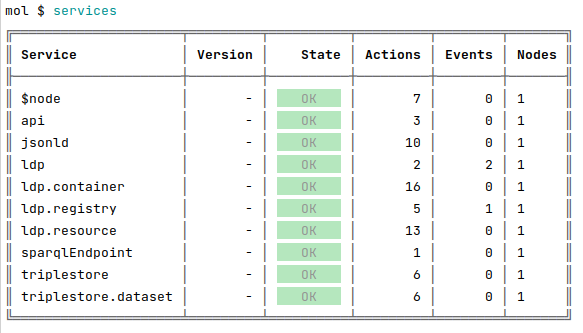
If you go to http://localhost:3030, you should see a localData dataset has been created.
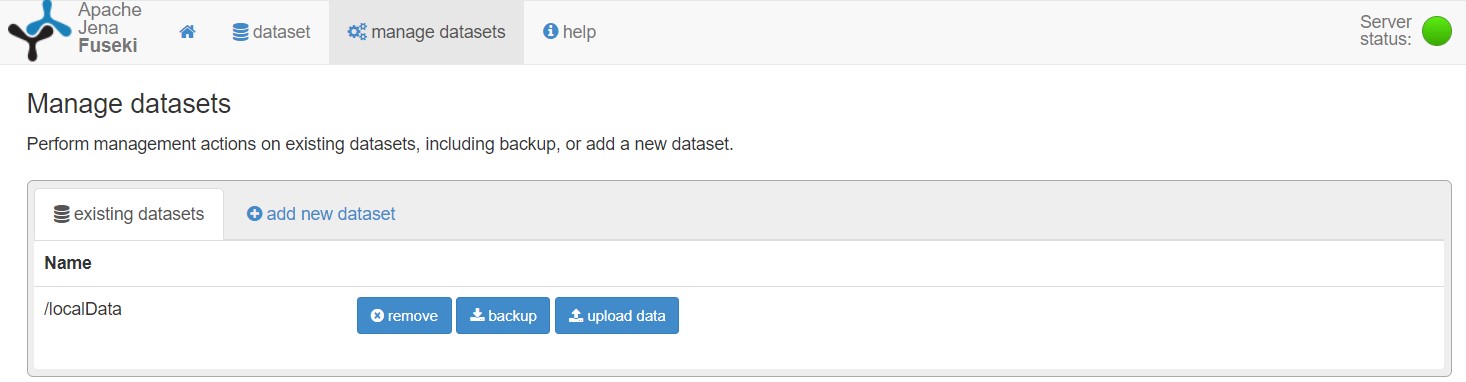
Success ! Your LDP server is running correctly. Let's test it now.
Testing your LDP server
Now, it is time to test your LDP server, which means that you will try to update your database by using this LDP server and not Jena Fuseki.
The LDP service created a LDP container in the /notes path. Indeed, if you go to http://localhost:3000/notes, you should see this empty LDP container:
{
"context": "http://localhost:3000/context.json",
"id": "http://localhost:3000/users",
"type": ["ldp:Container", "ldp:BasicContainer"],
"ldp:contains": []
}
We recommend to use an extension like JSONView to your browser to see pretty-formatted JSON.
Add data to the LDP server
Now, let's try to add some data to our container. Post an ActivityStreams Note with a tool like Insomnia, Postman or the RESTClient add-on for Firefox.
POST /notes HTTP/1.1
Host: localhost:3000
Content-Type: application/json
Accept: */*
Content-Length: 97
{
"@context": "https://www.w3.org/ns/activitystreams",
"type": "Note",
"name": "My first note",
"content": "Hello world !"
}
Retrieve the /notes LDP container:
GET /notes HTTP/1.1
Host: localhost:3000
Accept: application/ld+json
You should get this result:
{
"context": "http://localhost:3000/context.json",
"id": "http://localhost:3000/notes",
"type": ["ldp:Container", "ldp:BasicContainer"],
"ldp:contains": [
{
"id": "http://localhost:3000/notes/603288b18391d7738ebba0fe",
"type": "Note",
"name": "My first note",
"content": "Hello world !"
}
]
}
Verify changes on Jena Fuseki
To test if our LDP server is really working, you should check if the data has been added to our Jena Fuseki instance.
Go to http://localhost:3030/dataset.html and make a SPARQL query to get all of your data.
SELECT ?subject ?predicate ?object
WHERE {
?subject ?predicate ?object
}
You should get the following result:
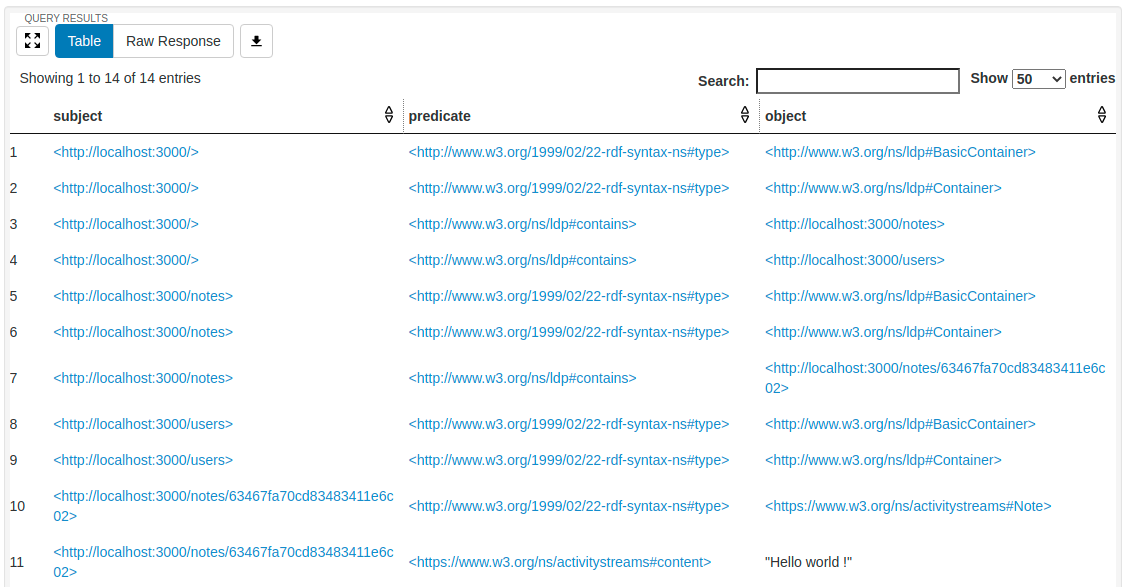
Your first note has been added to the database : the LDP server works!